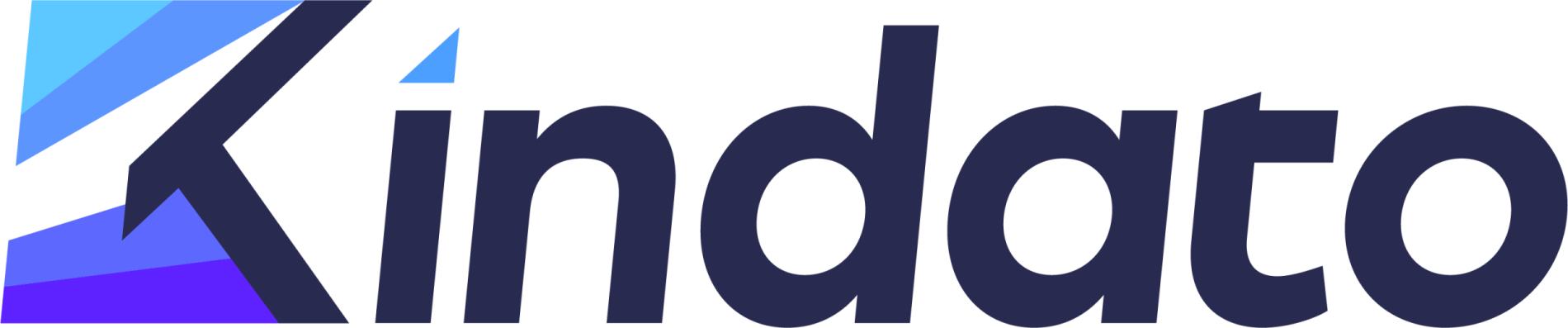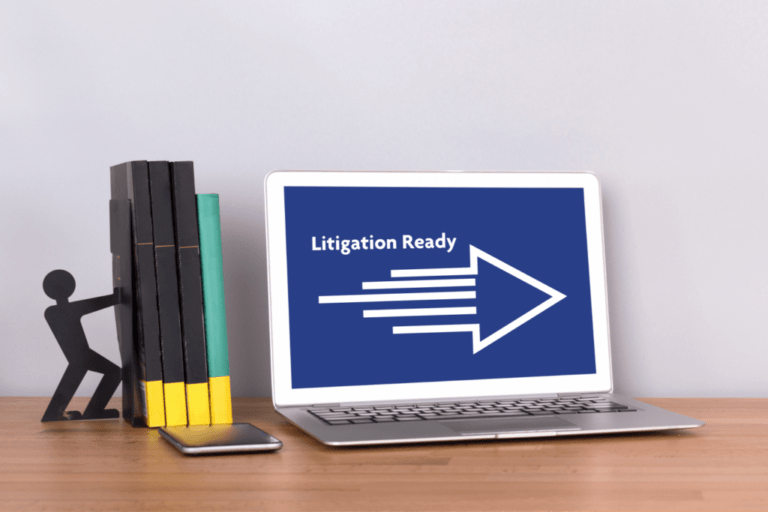I was recently quoted in an article (You NEED To Turn On This Security Setting Right Now, According To Privacy Experts) about data privacy for mobile phones, where I suggested the implementation of multi-factor authentication to bolster security, among other simple strategies.
With the emergence of 5G across great swaths of the country, now more than ever data privacy and security are of growing concern. As this fifth-generation network slowly replaces 4G LTE, the capacity for data transfer and access increases exponentially, and while we are still years away from total 5G hegemony, data stored and transferred through our phones presently are still highly vulnerable to attack and theft.
There are a number of solid steps you can take to secure your phone. My most basic and primary recommendation is the activation of what is known as multi-factor authentication using a two-step verification method. By registering for this process, you will add a second level of security to your device that will require a separate identity verification in addition to the standard password request. Even if your password has been compromised, this critical second step will keep your device locked, and your data safe.
Currently available through Apple ID and iCloud using a four-digit verification code that will be generated each time you sign in to one of your trusted devices, the code will be sent to you via SMS or the Find My iPhone Service. You will then have to enter both your password and the verification code in order to gain access to your device. It’s simple, and in my mind is a worthwhile price to pay to safeguard your privacy. Visit https://appleid.apple.com –> “Manage your Apple ID” –> “Password and Security” –> “Two-Step Verification” to set up.
Being somewhere between a data pragmatist and a data or privacy fundamentalist, I recognize that enhanced security often demands a trade-off. Many of the apps we like require blanket access to our personal stored and transmitted data, thus, as we work to secure our phones, we may be forced to limit some compromising features. These are individual decisions, and in your phone’s “Settings,” you may select “Privacy” to determine how much access you want to assign or restrict on your various apps and features.
On a basic level, some simple security measures include the disabling of cookies and AutoFill options in your browsers as well as all automatic syncing to the Cloud. To be sure, these steps will pose some level of inconvenience; after all, they were designed to streamline our own efforts, as well as customize our unique user experiences. It is important to appreciate though that the benefits of these features often come at a price that may potentially compromise our privacy.
In the case of the Cloud, you may recall a recent sensational story in the news, where certain celebrity photos were leaked, despite having been deleted from their individual devices. What the celebrities didn’t realize was that their phones automatically synced to the Cloud, so although they removed the photos from their phones, copies were retained in cyberspace, where the leak occurred. It is important to note that the default automatic sync setting does not just apply to photos – it includes any type of data like messages, documents, contacts, notes, etc., and unless sync is disabled, copies of your data will be retained in the Cloud, which you do not control. To disable this feature, go to “Settings” –> “iCloud.”
While cookies and AutoFill serve different purposes, both gather and retain your personal data and pose security risks. Luckily, Safari offers settings that allow the disabling of both these features.
Cookies gather information about users to simplify the login process, and by mining your preferences, customize your website visit. Blocking cookies will reduce the risk of nefarious attempts at accessing personal information stored by cookie files on your browser. To do so, go to “Settings” –> “Safari” –> “Privacy & Security” section –> “Do Not Track: on,” “Block Cookies: Always Block.”
Concerning AutoFill, the goal is simple – to prevent the unauthorized use of your personal credentials to access websites, make purchases, or engage in any other online activities that rely upon your pre-filled login information. Once again, disabling this feature is easy enough. Simply go to “Settings” –> “Safari” –> “General” section –> “Passwords & AutoFill.”
My final recommendation is a timely one, as it is growing in awareness and popularity – the move to VPN, or Virtual Private Networks. More and more businesses and individuals are relying upon VPN services to encrypt all internet traffic, rendering it near impossible to intercept or analyze moving data. This tool is a titanium no-brainer that will provide an extra level of security for anyone using a device in various wireless networks, even those that are unidentified. This is a low or often no cost measure that will yield excellent security benefits. To utilize, visit “Settings” –> “General” –> “VPN” –> “Add VPN Configuration.” Your selected VPN service will provide any information that you will need to enter.
In conclusion, “an ounce of prevention is worth a pound of cure,” and Benjamin Franklin’s age-old adage is as relevant today as ever. It’s all about awareness and being proactive. These recommended steps require minimal effort, and will all, especially combined, offer a much tighter security shield around your devices and data, especially as we move further into 5G territory.